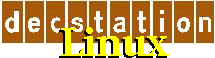
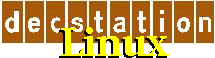 |
DECStation Linux installation HOWTO |
For your DECStation, you need the following:
Before setting up your server, you must have allocated an IP address
in the same subnet your ethernet card is connected to. Also you'll have
to note the Ethernet address of your DECStation.
To set up your tftp server:
/sbin/arp -s 10.10.1.12 08:00:2b:37:63:76
Finally it might be a good idea to restart your server (or at least, restart NFS, and send a SIGHUP to inetd).
Please note: The current kernels require a DEC LKxxx keyboard to be attached in order to boot. Please keep the keyboard connected!
DEC normally uses the PRINTER port for serial consoles, not the 'communication' port, that port is reserved for modems. So, depending on your model, you'll have to search for a port (DB25 or DEC modular connector) labeled as printer port. You might need a NULL-modem cable to connect to your terminal (or PC serial port), depending on your model and cable.
For my 5000/260 I have to use the port labeled ![]() (communications port 3).
(communications port 3).
Next you have to change the console from the keyboard / internal frambuffer
to the serial port. This is done by setting a NVRAM environment variable.
It might be best to consult your manual what value is used with your model.
See the table below for a list of console settings.
Now power-toggle your DECStation, and the selftest and prom messages
should appear on the serial console.
Normally, the serial console is auto-selected when the system is powered-up
WITHOUT a video card So you could try to pull out the video card,
and start the system with just the serial console plugged in.
OK, now for the DECStation magic to boot over bootp / tftp. Lets try
one of the following command:
>>boot 3/tftp/vmlinux.ecoff console=ttyS2
ip=bootp root=/dev/nfs single rw (for DECStation 5000)
>>boot -f tftp()vmlinux.ecoff "console=ttyS3
ip=bootp root=/dev/nfs single rw" (for DECStation 3100, note
the quotes!)
See the table below for other models.
The digit '3' for the 5000 should be replaced by the module number containing the network card. You can find out what modules are in your system by giving the 'cnfg' command at the prom prompt.
You might want to watch the messages file on your server for messages from the bootp / tftp daemons. If the boot fails, they might provide usefull information on what went wrong.
Now, assuming your server sends you a kernel, you should see something like the following:
2224128+0+172576
This DECstation is a DS5000/200
CPU revision is: 00000220
FPU revision is: 00000320
Primary instruction cache 64kb,
linesize 4 bytes
Primary data cache 64kb, linesize
4 bytes
Linux version 2.4.16 (root@elrond)
(gcc version 2.96 20000731 (Red Hat Linux 7.1 2.96-96.1)) #6 Fri Dec 21
16:59:26 MET 2001
If it stops before 'This DECstation is a ...', the tftp file might not be transferred correctly. Some DECStations only allow kernels smaller than 1Mb to be loaded over tftp. I have no solution to that at this time.
The message 'This DECstation is a ...' is the last message printed through the prom-io. Thus if this is your last line of output, you possibly have a wrong 'console=' argument.
The correct location for your root FS will be passed to the DECStation by your bootp server. We start first booting single user only, because the getty process might have troubles using your serial line (mine at least has).
You will get some 'FAILED' messages from the RedHat startup, but these can be ignored for now.
If all goes well, you finally should see something like:
Enabling swap space.
Initializing random number generator...
bash#
Congratulations, you have just succesfully booted linux on your DECStation!
You might try to continue, and go on to multi-user mode. Just type 'exit'
to the bash prompt, and init will boot to level 3.
After a while you should get a console login prompt.
Now xinetd should be running, and even if you can't get the console
login prompt to work, you might try to log in over telnet. There is a guest
account without a password, and the root account has no password
too, so you should be able to log in.
If you don't get this working, maybe the troubleshooting guide has some hints for you.
SCSI ID 7
Clock 25 MHz CCF=0 Time-Out 167 NCR53C9x(esp236) detected
ESP: Total
of 1 ESP hosts found, 1 actually in use.
scsi0 : ESP236
scsi : 1
host.
Vendor:
DEC Model: RZ58
(C) DEC Rev: 0100
Type:
Direct-Access
ANSI SCSI revision: 02
Detected
scsi disk sda at scsi0, channel 0, id 2, lun 0
Vendor:
DEC Model: RZ58
(C) DEC Rev: 0100
Type:
Direct-Access
ANSI SCSI revision: 02
Detected
scsi disk sdb at scsi0, channel 0, id 3, lun 0
scsi : detected
2 SCSI disks total.
esp0: target
2 [period 200ns offset 15 5.00MHz synchronous SCSI]
SCSI device
sda: hdwr sector= 512 bytes. Sectors= 2698061 [1317 MB] [1.3 GB]
esp0: target
3 [period 200ns offset 15 5.00MHz synchronous SCSI]
SCSI device
sdb: hdwr sector= 512 bytes. Sectors= 2698061 [1317 MB] [1.3 GB]
Beware, the next step will wipe out all information on the disk!
The only partition format that we can create
with DECStation linux at the moment is a DOS-type partition table. The
kernel recognizes several other formats, but fdisk
will create a DOS-type table by default. Try creating a linux native and
a linux swap partition using 'fdisk
/dev/sda'. I would suggest to make the first partition your
root-fs, and use a second partition as swap space.
You should now see a kernel message that it has
recognized the new partitions:
Partition
check:
/dev/scsi/host0/bus0/target0/lun0:
p1 p2
Then, we can go on to the real installation.
In order to get all things right, we have to edit the /etc/fstab file on your local disk FS:
>>boot 3/tftp/vmlinux.ecoff console=ttyS2 root=/dev/sda1 single (for DECStation 5000)
For other models, you should use the same boot command as for your netbooting,
but add root=/dev/sda1,
and remove 'rw'.
You can look for the following line during boot:
VFS: Mounted root (ext2 filesystem)
readonly.
If it reads ext2, it should be your local disk. If you where able to
run multi-user, using NFS root, you should be able to go to multi-user
now too.
# delo /dev/sda
(assuming that sda is your boot disk, and the disk where your root FS
resides) You must use the whole disk device, and not a partition device
file.
Now you can boot from your disk with the PROM command:
>>boot 3/rz0
(To boot from the scsi disk with ID=0, on a 5000/240)
The current delo only works on certain PROM version. At least my 5000/200 can't diskboot with delo.
| Model | Console setting | Netboot command | Console port label |
| DECStation 2100 | ? | boot -f tftp() "console=ttyS3 ip=bootp root=/dev/nfs single rw" |
|
| DECStation 3100 | setenv console 8 | boot -f tftp() "console=ttyS3 ip=bootp root=/dev/nfs single rw" |
|
| DECStation 5000/20, /25, /33, /50 | setenv console s | boot 3/tftp console=ttyS0 ip=bootp root=/dev/nfs single rw |
|
| DECStation 5000/120, /125, /133, /150 | ? | boot 3/tftp console=ttyS2 ip=bootp root=/dev/nfs single rw |
|
| DECStation 5000/200 | setenv console s | boot 6/tftp console=ttyS3 ip=bootp root=/dev/nfs single rw |
|
| DECStation 5000/240, /260 | setenv console s | boot 3/tftp console=ttyS2 ip=bootp root=/dev/nfs single rw |
|
|
|
|
 |